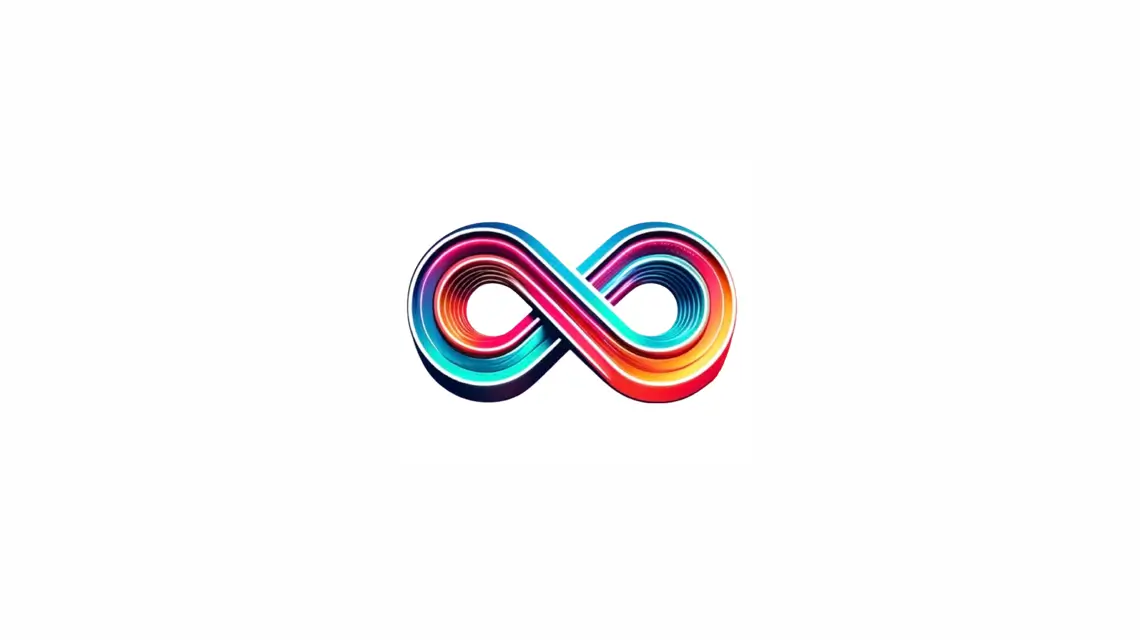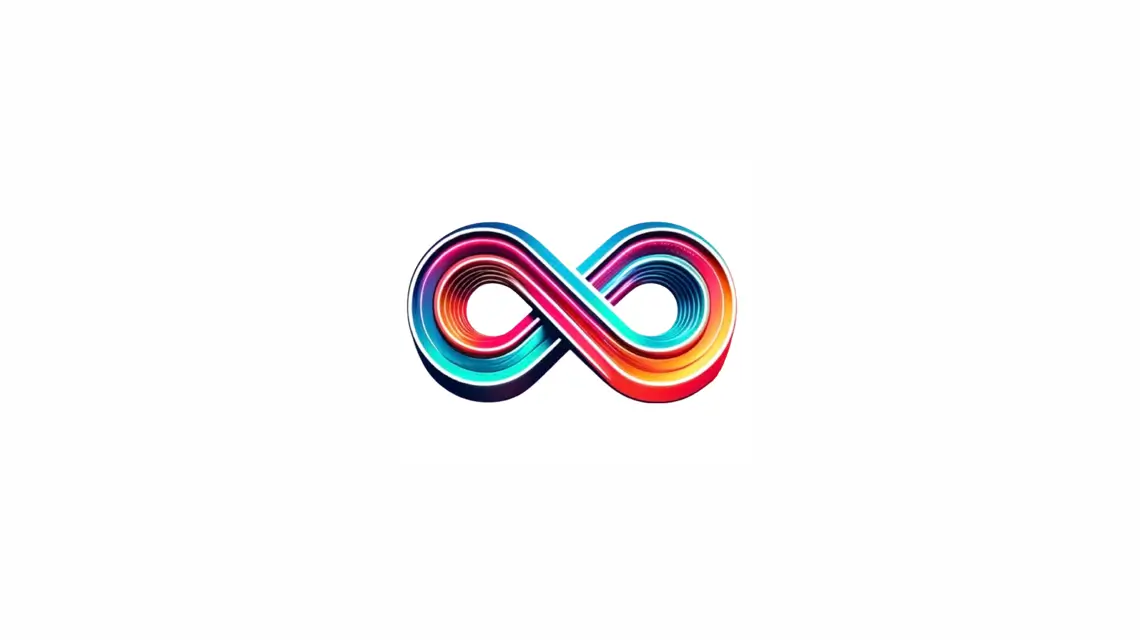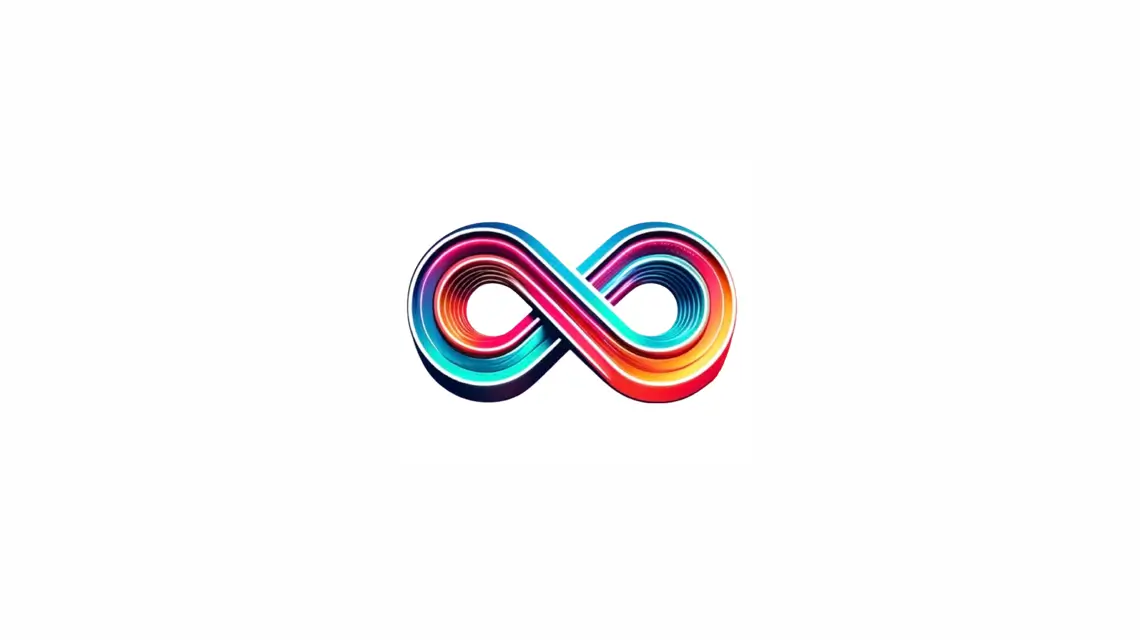Many businesses struggle to broaden their online visibility. A key fact is that integrating social media with Google My Business greatly enhances this. This guide will show you how to add social media in Google My Business, boosting your digital marketing and SEO efforts.
Keep reading for easy steps on connecting your profiles.
Why Add Social Media to Google My Business?
Boost your online presence, improve SEO, and connect directly with customers. Enhance your business’s visibility and engagement by integrating social media into Google My Business.
Increases online presence
Adding social media to Google My Business makes your brand more visible online. By linking social media profiles, such as Facebook or Twitter, a business pops up in more searches. This step guides customers right to your doorsteps digitally, spreading the word about what you offer far and wide.
Clicking on the Edit Profile button and then navigating to the Social profiles section is all it takes to start this process.
Integrating social media accounts with your Google My Business listing boosts engagement across platforms. Customers can easily find and follow your social channels from Google search results.
Adding these links doesn’t just extend your reach; it also invites potential customers into your community directly from their search queries, enhancing both visibility and connectivity in one move.
Improves SEO
Improving SEO is crucial for businesses. Integrating social media into a Google Business Profile increases online visibility and search engine ranking. By linking social media profiles to the business’s Google My Business page, it enhances the brand’s digital footprint.
This, in turn, improves the chances of appearing in relevant search results, effectively boosting organic traffic and enhancing overall SEO performance.
Adding social media profiles to a Google My Business listing allows for greater engagement with customers and can drive more traffic from various platforms like Facebook, Twitter, or Instagram.
The comprehensive guide provides step-by-step instructions to help businesses seamlessly integrate their social media presence into their Google Business Profile and improve their SEO performance significantly.
Connects with customers
Adding social media to Google My Business connects with customers by enhancing engagement and providing a direct line for interaction. Businesses can link their social media profiles directly to their Google Business Profile, enabling customers to seamlessly access additional content and engage with the business across various platforms, improving brand visibility.
By integrating social media into their Google My Business listing, businesses can foster stronger connections with customers, reaching them through channels they prefer while also creating opportunities for feedback and communication that enhance customer relationships.
Integrating social media accounts on Google My Business allows businesses to connect directly with customers through familiar platforms, encouraging dialogue and interaction that fosters loyal customer relationships.
By adding social media links to their business profile, companies can create a cohesive online presence that encourages customer engagement and builds brand loyalty. This direct connection enhances the overall customer experience by providing easy access to additional information about products or services while also fostering a sense of community around the brand.
How to Add Social Media to Google My Business
Adding social media to Google My Business involves linking your social media profiles to your business listing, including social media icons on your listing, and adding social media links through website editing.
It significantly increases online presence, improves SEO, and helps you connect with customers.
Linking social media profiles on Google My Business
To link social media profiles on Google My Business, click on the Edit Profile button and scroll down to the Social profiles section.
- Social media profiles can be added by choosing the type of social platform and adding the link to the social profile on the Google My Business page.
- Businesses can include social media icons on their Google My Business profile by linking to those social media profiles from their business website.
- Adding social media links enhances businesses’ online presence and engagement with customers through the Google Business Profile.
- To add social media profiles to Google Business, users need to go to their Business Profile, click on Edit profile, then select Business information and Contact, and proceed to the Social section.
- A step-by-step guide is available for adding social media links to a Google My Business Page by scrolling until finding the “Add profile” area and clicking on “Social profiles” to begin.
- This comprehensive guide offers a detailed walkthrough on successfully integrating social media profiles into a Google Business Profile, contributing to enhanced branding and visibility.
- Businesses are encouraged to create social media accounts for inclusion in the Google My Business list as an initial step in the process of linking them together efficiently.
Including social media icons on your listing
You can enhance your Google My Business listing by incorporating social media icons, which can lead to increased customer engagement and a stronger online presence. Here’s how to do it:
- Navigate to your Google My Business profile and click on the “Edit Profile” button.
- Scroll down to the “Social profiles” section and add links to your various social media profiles such as Facebook, Twitter, Instagram, and LinkedIn.
- Ensure that the social media icons are prominently displayed on your Google My Business listing for easy accessibility by visitors.
- By linking these accounts, you can further connect with customers and provide them with more ways to engage with your business through different platforms.
- Integrating social media icons not only enhances visibility but also helps in establishing a cohesive online brand presence across multiple channels.
- Utilize this opportunity to give potential customers a deeper look into your business by providing links to relevant social media content and updates.
- Incorporating social media icons reinforces your brand message and allows customers to interact with you beyond the scope of Google My Business.
By effectively including these icons, businesses can leverage their social media presence to bolster their online visibility and customer engagement.
Adding social media links through website editing
To add social media links through website editing, follow these steps:
- Click on the Edit Profile button of your Google My Business listing.
- Scroll down to the Social profiles section.
- Add social media icons to your Google My Business profile by linking to those social media profiles from your business website.
- Ensure that the link to each social platform is added accurately and consistently for a broader online reach on your Google Business Profile.
- By following this process, you can seamlessly integrate your social media presence with your Google My Business listing and enhance your online visibility and customer engagement.
Dos and Don’ts for Adding Social Media to Google My Business
Dos and Don’ts for Adding Social Media to Google My Business:
Ensure consistency and accuracy when adding social media links, but don’t overdo promotions. Utilize keywords and hashtags, but avoid spamming. Monitor and engage with social media activity.
Discover more about enhancing your Google My Business presence.
Ensure consistency and accuracy
Consistency and accuracy in adding social media to Google My Business are crucial. It’s important for businesses to ensure that the information they provide on their social profiles matches the details on their Google Business Profile.
This consistency establishes trust with customers and enhances the business’s online credibility. Furthermore, accurate and consistent information across all platforms contributes to improved search engine optimization (SEO) and better visibility in local searches, ultimately driving more traffic to the business.
Furthermore, maintaining uniformity in how social media is presented across various platforms is essential for brand recognition. Consistent use of logos, colors, and messaging reinforces brand identity and strengthens customer perception, ultimately impacting brand reputation.
Inaccurate or conflicting information can lead to confusion among customers, potentially affecting their trust in the business. By ensuring that all details provided align seamlessly with each other, businesses can present a cohesive brand image and deliver a positive first-hand experience for potential customers seeking out their services or products online.
Do not spam or overdo promotions
When adding social media to Google My Business, it’s crucial not to overdo promotions or engage in spammy behavior. Overloading your audience with excessive promotional content can drive them away and negatively impact your online presence.
Instead, focus on providing valuable and engaging posts that resonate with your target audience. By maintaining a balanced approach to promotions, you can effectively cultivate meaningful connections with customers and enhance the overall appeal of your business profile.
By avoiding spamming and excessive promotions, businesses can create an authentic and trustworthy online presence while maximizing the benefits of integrating social media into their Google My Business profile.
This approach fosters genuine engagement and resonates positively with potential customers, ultimately contributing to improved brand reputation and customer loyalty.
Utilize keywords and hashtags
Integrate keywords and hashtags strategically to optimize your Google My Business profile for improved visibility. Incorporate relevant keywords from the list provided in your business description, posts, and updates to enhance searchability.
Utilize popular hashtags related to your industry or locality in your social media posts to increase engagement and reach a wider audience.
Moreover, including popular local hashtags can help attract potential customers within the vicinity of your business. By using targeted keywords and trending hashtags, including a free email search can effectively boost the discoverability of your Google My Business profile and social media content while connecting with a larger audience.
Monitor and engage with social media activity
Once social media profiles are integrated with your Google Business Profile, it’s crucial to actively monitor and engage with the activity on those platforms. Regular monitoring allows you to respond promptly to customer queries or comments and maintain a positive online reputation.
By engaging with social media activity, businesses can foster meaningful connections with their audience, which can lead to increased brand loyalty and improved customer satisfaction.
Statistics show that 71% of consumers who have had a positive experience with a brand on social media are likely to recommend it to others.
It is advisable to schedule regular check-ins on all linked social media platforms through the social profiles section of your Google Business Profile. Moreover, responding promptly or acknowledging feedback and interactions showcases attentive customer service while enhancing your business’s credibility in the eyes of potential customers searching for local services like yours online.
Taking this proactive approach will help unlock the secrets of successful engagement and increase overall visibility within your local community.
Conclusion
Enhancing your Google My Business profile with social media links is crucial for boosting your online presence, engaging with customers, and improving SEO. A free email search can also be a valuable tool in this process. By following the step-by-step guide outlined in this comprehensive resource, you can seamlessly integrate your social media profiles into your Google Business Profile.
Remember to maintain consistency and avoid overdoing promotions while using keywords and hashtags strategically. By adding social media to Google My Business, you can expand your reach and connect with a wider audience.
RelatedRelated articles