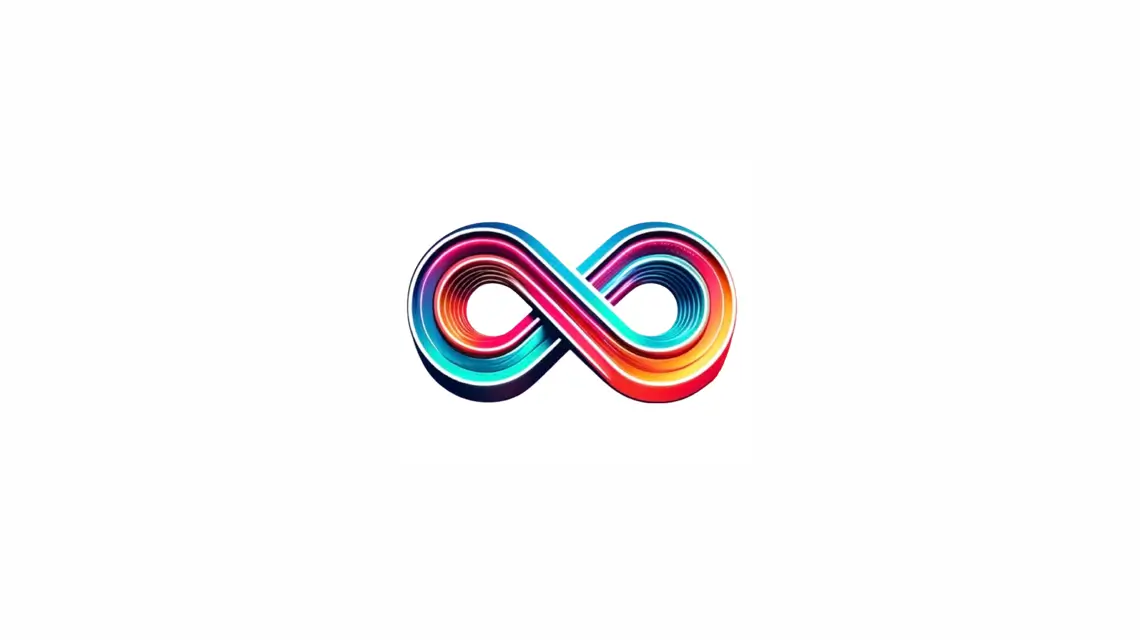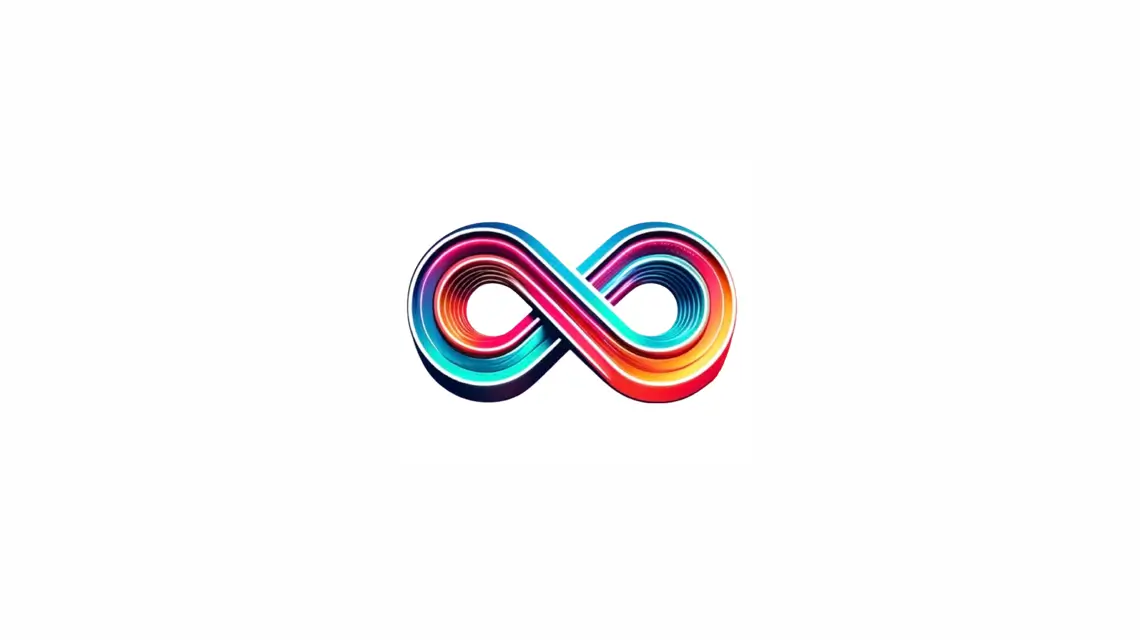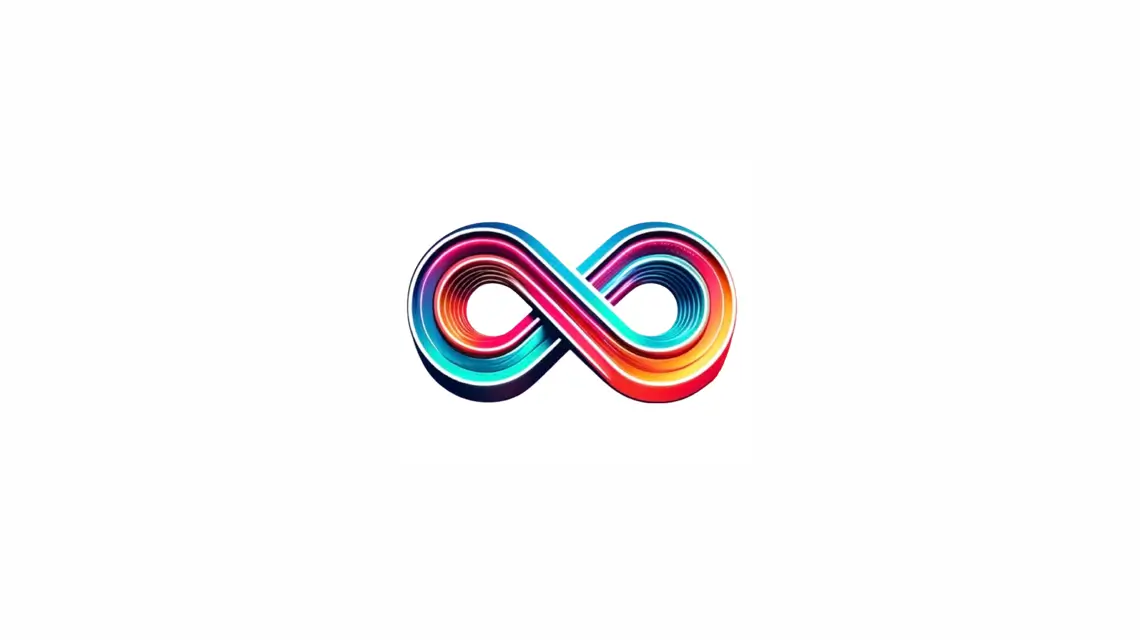Welcome! We’re here to show you how to block social media on your iPhone. This can help you focus better and increase family time. In our world full of screens, finding the right balance is key. You can use parental controls to cut down on screen time and live more mindfully.
Looking to use less social media yourself, or keep tabs on your kid’s phone use? We’ve got your back. This guide will explain how to block social media apps on your iPhone. We’ll cover both the iPhone’s own tools and some third-party apps you can use for better control.

Key Takeaways:
- Blocking social media on your iPhone can improve productivity and promote healthier phone habits.
- iOS provides built-in features such as Screen Time and content restrictions to facilitate app blocking and parental controls.
- Third-party parental control apps offer additional features and customization options for blocking social media and managing screen time.
- Consider blocking specific websites on your iPhone to further manage online activities and create a safer browsing environment.
- Awareness of the limitations and challenges associated with app blocking and restrictions can help you find additional measures for better control over social media access.
Why Block Social Media on your iPhone?
Blocking social media on your iPhone can boost your productivity. It helps in cutting down screen time. This promotes healthier phone habits for you and your family.
Social media is built to be addictive. It tempts us with endless scrolling and keeps us hooked with constant notifications. By removing these apps from your iPhone, you make room for focused work without distractions.
Less screen time means a better balance between online and offline life. Social media can eat up hours without us noticing. Block these apps, and you’ll have more time for what truly matters like family, hobbies, or exercise.
Healthy phone use is important in our digital world. Too much social media can harm our mental health. By blocking it, you choose to use your phone wisely and mindfully, reflecting on the social networking history that has shaped our online interactions.
Also, using your phone less for social media can sharpen your focus. The continuous buzz of notifications interrupts our concentration. Without these distractions, it’s easier to stay present and engaged with what we’re doing.
Taking control of your digital life starts with blocking social media on your iPhone. It’s about setting limits and choosing what’s important. Whether to boost your work, minimize phone use, or foster better habits, blocking these apps can deeply change your life for the better.
Next, let’s look at how you can use your iPhone’s Screen Time feature. It helps you block certain apps and set up parental controls.
| Benefits of Blocking Social Media on iPhone |
|---|
| Improves productivity by eliminating distractions |
| Reduces screen time and frees up time for other activities |
| Promotes healthier phone habits and mindfulness |
| Enhances focus and attention span |
Using Screen Time for Parental Controls
If you want to watch over your child’s phone use, turn to Screen Time on your iPhone. This built-in feature lets you block apps, set limits, and control device use. It helps keep kids safe online.
Screen Time gives you tools for fostering good phone habits and managing app time. It’s easy to set parental controls and block apps with it. Let’s dive into how you can do this.
Setting Up Screen Time
- Open the “Settings” app on your iPhone.
- Tap on “Screen Time.”
- Click on “Turn On Screen Time” if it’s your first time setting it up or enter your Screen Time passcode if you’ve already set it up.
With Screen Time activated, you unlock many options for app limits and blocking. This enhances your control.
Managing App Restrictions and Blocking Specific Apps
To adjust app limits with Screen Time, do the following:
- Go to “Settings” and tap on “Screen Time.”
- Click on “App Limits.”
- Select a category of apps, or scroll down to view individual apps.
- Tap on the “+” icon next to the app or category you want to restrict.
- Set the desired time limit or select “Block at End of Limit” to fully block the app.
You can also block apps straight from Screen Time settings:
- Go to “Settings” and tap on “Screen Time.”
- Click on “Always Allowed.”
- Remove the apps you wish to block by swiping left on their names or tapping the “-” icon.
These features let you control your child’s app access. You can keep social media apps off-limits to encourage better phone use.
Understanding Screen Time’s parental controls allows you to enforce app limits and blocks on your iPhone. Screen Time aids in making digital spaces safer for your kids. It also promotes healthier phone use within the family.
| Benefits of Using Screen Time for Parental Controls | Managing App Restrictions with Screen Time |
|---|---|
|
|
Setting Up Screen Time and Passcode
To block social media and adult social networks on your iPhone and set parental controls, start Screen Time and a passcode. This lets you limit app access and control how long your child uses their phone.
Here’s how to start:
- Open the Settings app on your iPhone home screen.
- Scroll down and tap on “Screen Time.”
- Tap on “Turn On Screen Time” if it’s not already enabled.
- Choose “This is My iPhone” or “This is My Child’s iPhone,” based on your need.
- When prompted, set up a passcode. Pick a code that’s easy for you to remember but hard for others to guess.
A passcode is key. It ensures that only you can change Screen Time settings.
Once you’ve got Screen Time and a passcode ready, you can set up app limits. Now you can relax, knowing your child uses their iPhone right. It helps them follow your family’s rules.
Remember, Screen Time also lets you limit daily app use and schedule breaks. This means you can help your kids balance phone time with other activities, enhancing their connectivity and communication skills.
Example:
“Setting up Screen Time and a passcode on my child’s iPhone was easy. Now, I decide which apps they use and for how long. I’m glad they’re using their device wisely, without too much social media.” – Parent testimonial
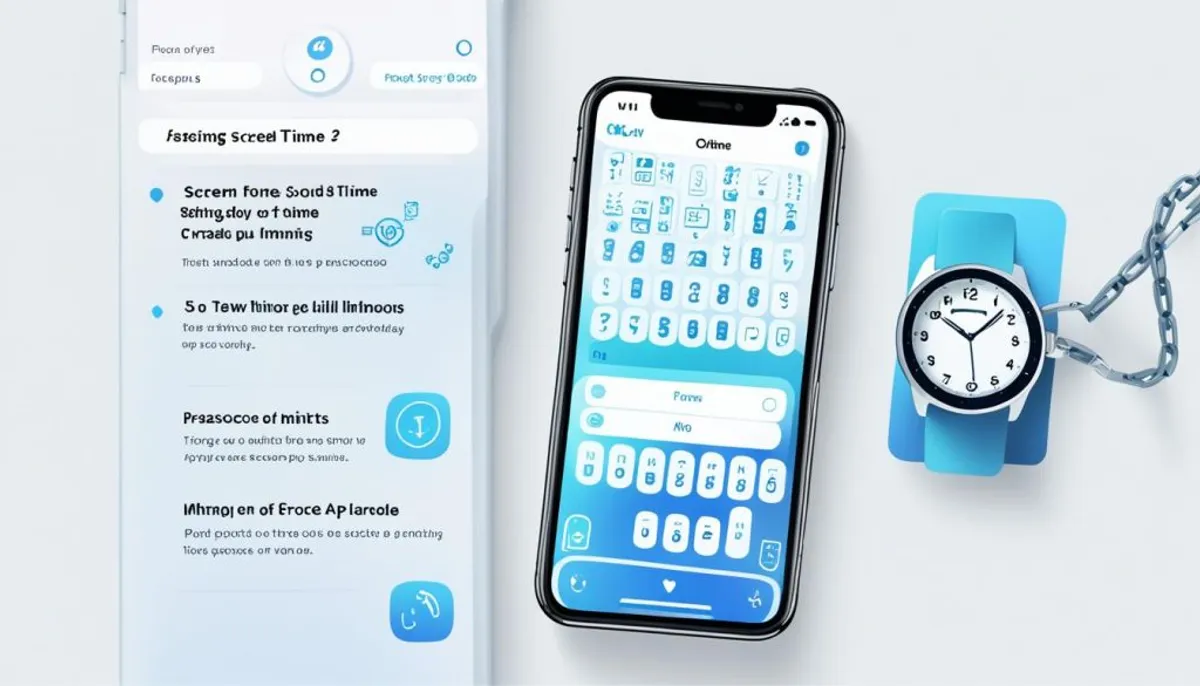
| Benefits of Setting Up Screen Time and Passcode |
|---|
| Enables parental controls on the iPhone |
| Restricts access to specific apps |
| Promotes healthy screen time habits |
| Allows customization of app restrictions |
Setting App Limits and Blocking Social Media
Want to use your iPhone less and live better? Try setting app limits and blocking some social media apps. This helps you reduce distractions, cut down on screen time, and focus more on important parts of your life.
The iPhone’s Screen Time feature makes this easy. Just follow these simple steps to get started:
- Open the Settings app on your iPhone.
- Scroll down and tap on “Screen Time”.
- Tap on “App Limits”.
- Tap on “Add Limit” for specific apps or categories.
- Choose “Social Networking” or pick the apps you want to limit.
- Set how long you want to use the apps each day.
- Tap on “Add” to start the limit.
After setting limits, your iPhone will notify you when your time is up. It’s a helpful reminder to use your time wisely. This way, you can balance your digital and real-world activities better.
You can also get more out of Screen Time by using “Downtime” and selecting apps that are always allowed. This tailors your phone use to better suit your lifestyle.
“Using app limits and blocking social media was a big change for me. I’m more productive now and enjoy family time more. It’s really made my life better.” – Sarah, who loves the change.
Setting up these limits is quick and brings many benefits. It’s a great way to control your screen time. Start using this feature and make smart choices about using social media.
| Benefits of Setting App Limits and Blocking Social Media: |
|---|
| 1. Improved focus and productivity |
| 2. Reduced screen time and digital fatigue |
| 3. Enhanced well-being and mental health |
| 4. Increased quality time with family and friends |
| 5. Foster healthier phone habits |
Using Content & Privacy Restrictions
Content & Privacy Restrictions is a feature in the Screen Time settings of your iPhone. It lets you manage app access. By setting these restrictions, including reviewing previous year question papers, you can block social media and other apps, helping you stay focused.
To use Content & Privacy Restrictions, just follow these steps:
- Go to your iPhone Settings
- Scroll down and tap on Screen Time
- Tap on Content & Privacy Restrictions
- Turn on the restrictions by toggling the switch
After turning on Content & Privacy Restrictions, customize it to block specific apps. Here’s what to do next:
- Tap on Allowed Apps
- Choose the social media apps you want to block
Blocking social media with Content & Privacy Restrictions helps you reduce distractions. It’s great for parents who want to limit their kids’ access to social media.
Set a passcode for Content & Privacy Restrictions to keep your settings safe. This step makes sure no one changes your settings without knowing the passcode.
By blocking specific apps, you have more control over your iPhone. This helps you focus on important things in your life.
Benefits of Using Content & Privacy Restrictions
Here are the benefits of using Content & Privacy Restrictions on your iPhone:
- Enhanced Focus: You can focus better by blocking distracting apps.
- Reduced Screen Time: It reduces too much screen time for a healthier digital life.
- Better Privacy: This feature lets you control app access to your personal info.
- Improved Productivity: With fewer distractions, you can do more important stuff.
Use Content & Privacy Restrictions on your iPhone for a better tech life.
| Content & Privacy Restrictions Benefits | Details |
|---|---|
| Enhanced Focus | Eliminate distractions and stay focused on important tasks. |
| Reduced Screen Time | Helps reduce excessive screen time for a healthier digital lifestyle. |
| Better Privacy | Control the apps that can access your personal information, enhancing your privacy. |
| Improved Productivity | Allocate more time to productive activities and achieve your goals. |
Managing Screen Time with Passcodes
To enhance parental controls, it’s key to manage screen time with passcodes. This security step ensures only allowed users can change settings. It gives you control over your child’s iPhone use.
Preventing Changes to Restrictions on iPhone
Using passcodes stops anyone from changing your kid’s iPhone app limits without permission. If someone tries to change or remove controls, they can’t without the right passcode. It protects the parental controls you’ve set.
Enhancing Parental Controls on iPhone
Passcodes do more than prevent changes. They also make your parental controls on the iPhone better. This extra security lets you be sure that your child follows your rules on their device.
Also, using passcodes for screen time leads to talks with your kid about using their phone wisely. You can teach them about balance, self-control, and healthy digital habits by setting limits enforced by passcodes.
Here’s an example of how passcodes can help:
| Scenario | Result |
|---|---|
| A child tries to change time limits for social media apps on their iPhone. | They can’t make changes without the right passcode and must stick to the set time limits. |
| Someone unauthorized attempts to get around the app limits on the child’s iPhone. | With the passcode in place, they can’t bypass restrictions or access the social media apps. |
| The parent decides to adjust the restrictions on the child’s iPhone for special reasons. | By entering the correct passcode, the parent easily makes the changes, keeping control while flexible. |
Passcodes for managing screen time create a secure digital space for your kid. They help balance independence with safety in our digital world.
Third-Party Parental Control Apps
Using third-party parental control apps adds more layers to your iPhone’s safety features. These apps expand your power to block apps and tailor restrictions. They make your and your family’s digital space safer by controlling social media access.
These iPhone apps go beyond the built-in options with more app blocking abilities. They let you choose which apps to block more precisely. This means you can customize restrictions to fit what you think is best.
With these apps, you’re not just blocking social media, but also other distracting apps. This helps you focus and prioritize what’s truly important on your iPhone.
These apps also let you set how your iPhone is used. You can limit how long apps are used, schedule app access, and block certain app features. This control promotes a healthy balance between digital and real life, enhancing social media post visibility and ensuring that your child engages with content thoughtfully.
While iPhone’s own parental controls do their job, third-party apps add even more. They suit your unique needs better, making them great tools for managing your digital environment.
Comparison of Third-Party Parental Control Apps for iPhone
| App Name | Key Features | Platforms |
|---|---|---|
| Norton Family | App blocking, website filtering, time supervision | iOS, Android |
| Kaspersky Safe Kids | App and web activity monitoring, screen time management | iOS, Android |
| Mobicip | App blocking, web filtering, real-time alerts | iOS, Android, Windows, Mac |
| Bark | Social media monitoring, content filtering, screen time management | iOS, Android |
There are many good third-party parental control apps for the iPhone. Each one has special features. It’s key to find one that fits what you’re looking for.
By using these apps together with iPhone’s built-in controls, you get a strong system. This system helps manage social media app access efficiently on your iPhone.
Understanding the Problem of App Blocking and Restrictions
App blocking and restrictions on iPhone help manage social media. However, they have limitations and challenges. Knowing these helps you find more ways to control social media use. Let’s examine the challenges and look for solutions.
Limitations of Blocking Apps on iPhone
Screen Time on iPhone lets you block apps. But it applies restrictions to everyone using the device. This is hard when sharing your iPhone with family members who use apps differently.
To solve this, you can use third-party parental control apps. FamilyTime and Qustodio provide flexible options. They let you set specific rules for each person, improving control over app use.
Challenges of App Blocking and Restrictions on iPhone
Another issue is that social media changes fast. New apps and updates come out constantly. Built-in blocking might not catch everything, letting some apps slip through.
To tackle this, keep up with new apps and adjust your iPhone’s settings often. Third-party parental controls also offer detailed monitoring. They can help keep social media access under control.
Additional Measures for Control on iPhone
App blocking and restrictions are useful for controlling social media on iPhone. But you can do more. Here are a few tips:
- Open communication: Talk openly with family or kids about using social media wisely. Set rules and goals for a healthy digital life.
- Setting time limits: Use Screen Time or parental control apps to limit social media use. This encourages using social media thoughtfully.
- Using website blockers: Block specific websites on your iPhone to prevent social media access through browsers. This adds an extra layer of control.
These steps, along with app blocking, create a full plan to manage mental health and social media on your iPhone. This promotes a well-balanced digital life.
Next, let’s look into website blocking on iPhones. This can further help in controlling your digital space by limiting access to certain websites.
Blocking Websites on iPhone
You can also block specific websites on your iPhone, which gives you more control over your online space. This lets you manage what you or your family members can see online, ensuring a safer internet experience.
Restricting Access to Specific Websites
To block certain websites on your iPhone, just follow these simple steps:
- Open the “Settings” app on your iPhone.
- Scroll down and tap on “Screen Time”.
- Tap on “Content & Privacy Restrictions”.
- Select “Content Restrictions”.
- Tap on “Web Content”.
- Choose “Limit Adult Websites” to block adult content or pick “Specific Websites Only” to control website access.
- If you select “Specific Websites Only”, you’ll see a list. Here, click “Add Website” to include sites you want to block or allow.
- Type the websites’ URLs and hit “Done”.
This way, you can avoid sites that you think are not suitable or are too distracting. It’s especially helpful for parents wanting to keep their kids’ online browsing safe.
Don’t forget to regularly check and adjust your blocked websites list as needed.
Benefits of Website Blocking
Blocking websites on your iPhone helps you in several ways, such as:
- Enhanced productivity: By blocking distracting websites, you focus better and accomplish more each day.
- Increased security: You can keep your personal information safe and stay away from harmful online content.
- Better time management: Limiting access to certain sites lets you manage your online time better, freeing up hours for other important activities.
Using these settings to block sites can make your online experience much better. It helps create a more secure and productive digital space, similar to the benefits seen in healthcare social prescribing.
| Benefits of Website Blocking |
|---|
| Enhanced productivity |
| Increased security |
| Better time management |
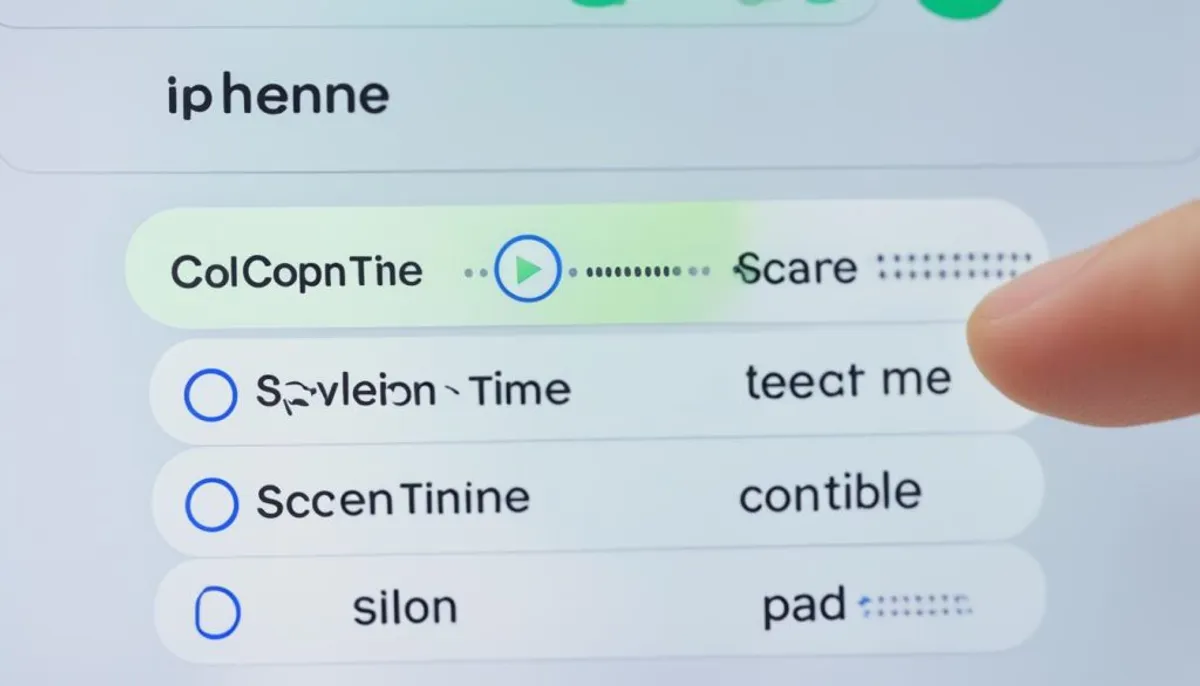
Using Content & Privacy Restrictions for Website Blocking
You can block social media and other sites on your iPhone using Content & Privacy Restrictions. This feature helps you control the websites that can be visited. It makes browsing safer.
To start blocking websites with Content & Privacy Restrictions:
- Open the “Settings” app on your iPhone.
- Scroll down and tap on “Screen Time”.
- Tap on “Content & Privacy Restrictions”.
- Enable the restrictions by tapping on the toggle switch.
- Set a passcode for the restrictions to prevent unauthorized changes.
After enabling, you can block sites by adding them to the “Never Allow” list. Here’s how:
- Go back to the “Content & Privacy Restrictions” page.
- Tap on “Content Restrictions”.
- Scroll down and tap on “Web Content”.
- Select “Limit Adult Websites” to block explicit content.
- Tap on “Add Website” under “Never Allow” and enter the URL of the website you want to block.
By using Content & Privacy Restrictions, you can block access to certain websites on your iPhone. This ensures a safer browsing experience for you and your family.
Benefits of using Content & Privacy Restrictions for Website Blocking
Content & Privacy Restrictions on your iPhone offer multiple benefits. These include:
- Enhanced privacy and security: This blocks certain websites, protecting personal info and preventing unauthorized access.
- Better focus and productivity: Limits on distracting websites can improve focus and increase productivity.
- Promoting a safer browsing environment: Blocks on inappropriate websites make the digital space safer for everyone.
- Managing online activities: The tool lets you oversee website accessibility on your iPhone.
Make your online experience safer and more productive by blocking specific websites with Content & Privacy Restrictions.
| Benefits of Using Content & Privacy Restrictions for Website Blocking |
|---|
| Enhanced privacy and security |
| Better focus and productivity |
| Promoting a safer browsing environment |
| Managing online activities |
Conclusion
Blocking social media on your iPhone can help you focus better, cut down on screen time, and lead a healthier digital life. You can use the built-in Screen Time feature or other parental control apps for youtube video sharing. This lets you block social media apps and limit access to certain websites. It helps you and your family develop better phone habits.
The Screen Time feature lets you set limits on apps, manage what’s allowed, and schedule usage. This means you get to control when you can use social media apps. Third-party parental control apps add more ways to customize your experience. They give you more power over how you use social media on your iPhone.
Using these tools helps you find a good balance between being online and offline. It makes you more productive and helps build stronger bonds with the people you care about. By doing this, you make your digital space safer and more purposeful. It’s all about creating better phone habits for you and your family.
FAQ
How can I block social media on my iPhone?
You can use the Screen Time feature on your iPhone to block social media. It lets you block specific apps and set restrictions. You can also look into third-party apps for more options.
What are the benefits of blocking social media on my iPhone?
Blocking social media helps you use your phone less and focus more. It makes you more productive. It also encourages you and your family to have a healthier relationship with technology.
How do I set up parental controls and app restrictions on my iPhone?
Go to your iPhone’s settings and tap on “Screen Time” to set up parental controls. You’ll find options there to restrict apps on your device.
How do I create a passcode for Screen Time on my iPhone?
To create a Screen Time passcode, open “Settings” and tap “Screen Time.” Then, choose “Use Screen Time Passcode” and follow the steps. This passcode prevents others from changing your settings.
Can I block social media apps and limit overall screen time on my iPhone?
Yes, you can. Within Screen Time, you can block social media apps and set time limits. This helps manage how long you and your family spend on these apps.
How can I block social media apps using Content & Privacy Restrictions on my iPhone?
To use Content & Privacy Restrictions, go to “Settings,” then “Screen Time,” and select it. Next, choose “Allowed Apps” and turn off the social media apps you wish to block.
How can I manage screen time with passcodes to prevent unauthorized changes?
Set a Screen Time passcode through “Settings” > “Screen Time” > “Use Screen Time Passcode.” This ensures only approved users can alter your device’s app restrictions.
Are there any third-party parental control apps available for additional app blocking features?
There are many third-party parental control apps for iPhones. They offer more features for blocking apps and customizing controls beyond what Screen Time allows.
What are the limitations and challenges of app blocking and restrictions on my iPhone?
App blocking on your iPhone isn’t foolproof. Some apps may find ways around these blocks. Understanding these limits is key to managing your device’s access to social media better.
Can I block specific websites on my iPhone?
Yes, you can block specific websites by enabling Content & Privacy Restrictions. This helps create a safer browsing space on your device.
How do I set up website blocking using Content & Privacy Restrictions on my iPhone?
To set up website blocking, go to “Settings,” then “Screen Time,” and tap on “Content & Privacy Restrictions.” Choose “Web Content” to block certain websites.
RelatedRelated articles